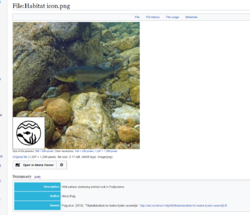Difference between revisions of "How to edit"
Bendikhansen (talk | contribs) (→Images) |
Bendikhansen (talk | contribs) (→Images) |
||
| Line 18: | Line 18: | ||
When an image is uploaded, go to the image page and edit it to add the following text: | When an image is uploaded, go to the image page and edit it to add the following text: | ||
| − | <nowiki>{{Information | + | <nowiki>{{Information</nowiki> |
|author= | |author= | ||
| Line 26: | Line 26: | ||
|description= | |description= | ||
| − | }} | + | }} |
All images must have at least "Author" or "Source" filled out, in addition to the "Description". "Author" would be the creator of the image, if known, and "Source" is the place the image was retrieved from (with permission!). | All images must have at least "Author" or "Source" filled out, in addition to the "Description". "Author" would be the creator of the image, if known, and "Source" is the place the image was retrieved from (with permission!). | ||
Revision as of 16:10, 12 October 2020
This article will give some brief instructions on how to edit on the wiki. There is a plethora of additional resources out there for editing on MediaWiki, so this will just cover some very basic steps. This article also gives some style instructions that should be followed for consistency on the wiki.
Creating an account
In order to make edits on the wiki you will need to make an account. This is done by clicking "Request account" in the top right corner and filling in the fields. Use your real name, otherwise the account will not be approved. Each account must be approved by an administrator in order to prevent spam. You will not be able to edit until the account is approved.
Once the account has been approved, the user will receive an email with a temporary password. When they sign in, they will be prompted to change the password. Before editing, you will also need to verify your email address. This can be done from the "Preferences" menu.
Editing
To edit an article, simply log in and click the "Edit" button on the top right of the screen, or at the top of the section you want to edit. Most text is written as plain text, and formatting is largely automatic. In order to make some basic formatting changes, you can enable advanced editing. To do this, click the "Advanced" button on the toolbar above the editing box. If you do not see the button, go to "Prefereces" then "editing" and click "enable the editing toolbar".
References
References should be added for claims in an article. To add a reference, write the in-text citation where it belongs (i.e. "(Hansen, 2020)"), and paste the full citation in the "References" or "Relevant literature" section at the bottom of the article. Place an asterisk (*) before the full citation to make it a bullet-point. Use MLA formatting if possible.
Images
Important: Image citations are placed in the description on the image page, not in the article itself. To see an the page for an image, click the image once to make it large, then click "More details".
When an image is uploaded, go to the image page and edit it to add the following text:
{{Information
|author=
|source=
|description=
}}
All images must have at least "Author" or "Source" filled out, in addition to the "Description". "Author" would be the creator of the image, if known, and "Source" is the place the image was retrieved from (with permission!).